Create Voucher
- Used to discount on order value when applying for a voucher.
- The program can be applied to Pos, Portal, Pre-order.
- Reduce by % or amount according to order value.
To add a new voucher to your organization:
- Step 1. Go to Trade discount menu under Omni Sales module from the left sidebar.
- Step 2. At the Voucher tab -> click Add button

- Step 3. In the New voucher page, fill in the required details:

1. Enter the Name
2. Enter the code
3. Enter the Start date- End date: effective time of the program.
4. If you do not select a specific customer group or customer -> by default, all customers will enjoy the discount of this program.
5. If you do not select a product group or product, all products on the store will apply the discount rate of this program.
6. Select Type: Coupon ( Reduced by %) , Voucher ( Reduced by amount)
7. Enter the Discount
8. Select the Channel: Pos or Portal or Woocommerce or Pre-order
10. Minimum order value: the customer's order value must reach this minimum to enjoy the product's incentives.
Example 1: Program for POS channel - Type: Coupon ( Reduced by)

With a minimum order value of 1700 USD, if you apply BANMOI2023, the order value (before tax) will be reduced by 5%
Discount = Quantity * (Total (before tax) * Discount %)
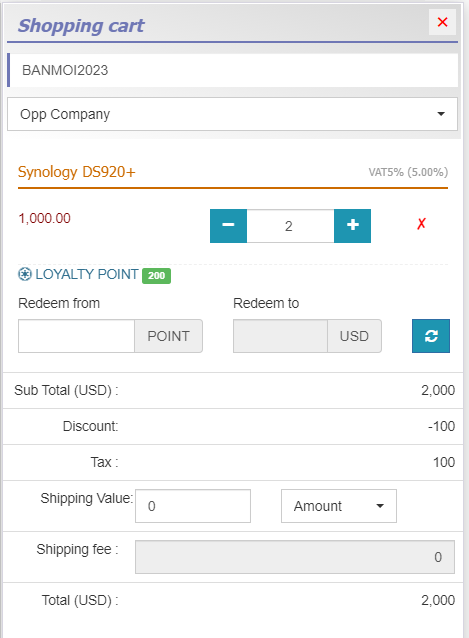
Example 2: Program for POS channel - Type: Voucher ( Reduced by amount).

With an order value greater than or equal to 1700 USD, if you apply code BANMOI2023, the order value (before tax) will be reduced by 5 USD

Edit a Voucher
To edit the details of an existing voucher:
- Step 1. Go to Trade discount menu under Omni Sales module from the left sidebar
- Step 2. Select Voucher tab -> Select the voucher to be edited and click Edit

- Step 3. Make the necessary changes and click Save button
Delete a Voucher
If a voucher is no longer operational, you can delete it. To delete a voucher :
- Step 1. Go to Trade discount menu under Omni Sales module from the left sidebar
- Step 2. Select Voucher tab ->Select the voucher to be deleted and click Delete

- Step 3. Confirm your selection in the following pop-up. The voucher will be deleted.
