Create Promotions
- Used to discount directly on the order value
- The program can be applied to Pos, Portal, Manual, Pre-order.
- Percent of product or fixed amount
To add a new promotions to your organization:
- Step 1. Go to Trade discount menu under Omni Sales module from the left sidebar.
- Step 2. At the Promotions tab -> click Add button

- Step 3. In the New trade discount page, fill in the required details:

1. Enter the Name trade discount
2. Enter the Start date- End date: effective time of the program.
3. If you do not select a specific customer group or customer -> by default, all customers will enjoy the discount of this program.
4. If you do not select a product group or product, all products on the store will apply the discount rate of this program.
5. If specific products or customers are selected, then only those products will be discounted and only selected customers will enjoy the discounts related to these products
6. Select Formal: Percent of product or Price
7. Select the Channel: Pos or Portal or Woocommerce or Manual or Pre-order
8. Minimum order value: the customer's order value must reach this minimum to enjoy the product's incentives.
Example 1: Program for POS channel - Formal : Percent of product.

If the total order value on POS is less than 1700, you will not receive the discount
If the total order value on POS is greater than or equal to 1700, you will receive a 10% discount on the order value

Example 2: Program for POS channel - Formal : Price.
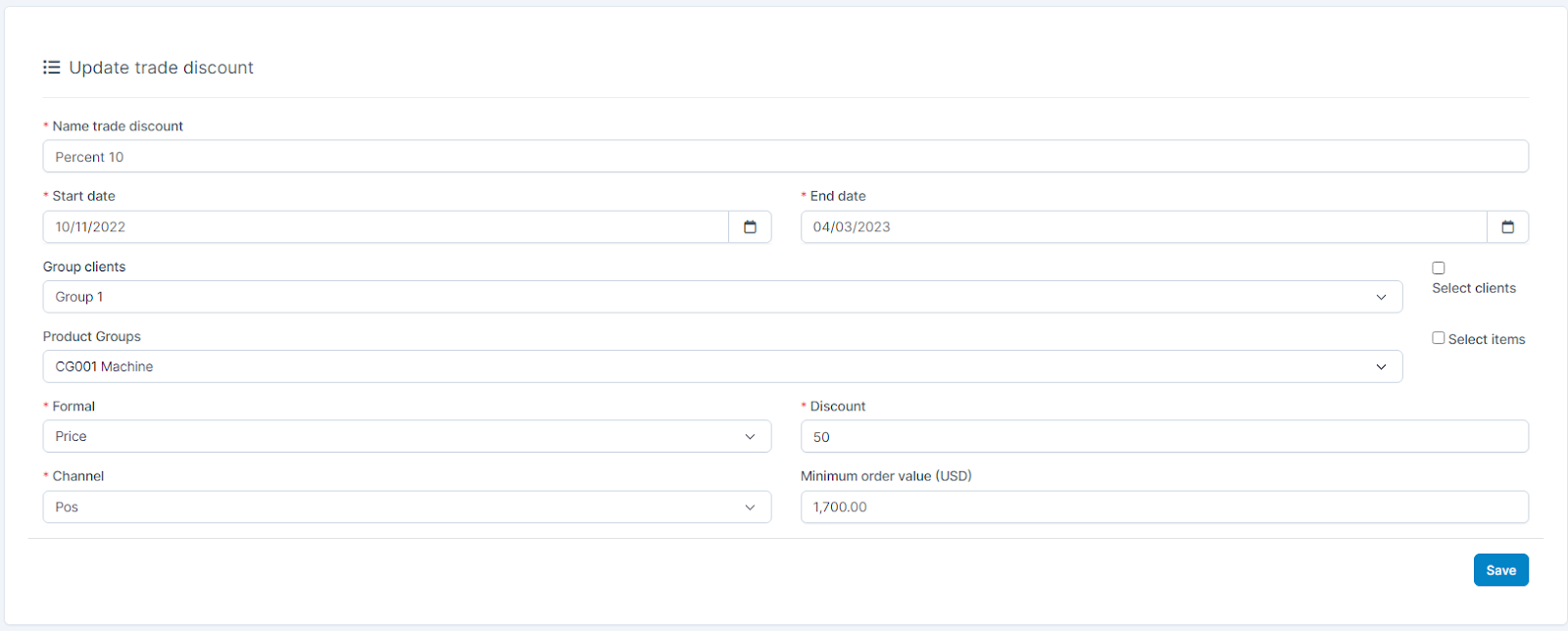
If the total order value on POS is less than 1700, you will not receive the discount
If the total order value on the POS is greater than or equal to 1700, the discount received = 50

Edit Promotions
To edit the details of an existing promotions:
- Step 1. Go to Trade discount menu under Omni Sales module from the left sidebar
- Step 2. Select Promotions tab -> Select the promotion to be edited and click Edit

- Step 3. Make the necessary changes and click Save button
Delete Promotions
If a promotion is no longer operational, you can delete it. To delete a promotion:
- Step 1. Go to Trade discount menu under Omni Sales module from the left sidebar
- Step 2. Select Promotions tab ->Select the promotion to be deleted and click Delete

- Step 3. Confirm your selection in the following pop-up. The promotion will be deleted.
