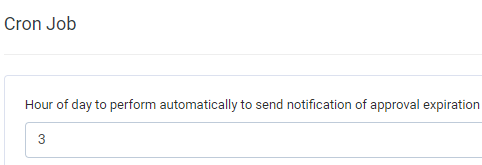Set the methods related to attendance, Google Map API key, configure the start month for annual leave cycle, and configure the hour of day to perform automatically to send notification of approval expiration.

Attendance
Only applicable to Timesheets Form is Manual Timesheets
- Attendance notice recipient: choose who to receive notification when an employee check-in/out. If no one is selected, no one will receive a notification when the staff check-in/out
- Allows edit check-in / check-out time: if enabled, allow staff to choose time when check-in/check-out.
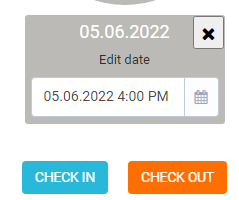 Otherwise the default time is taken by the system
Otherwise the default time is taken by the system
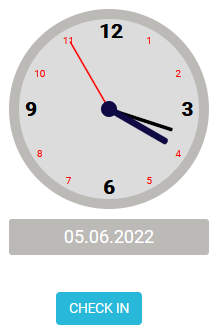
- Allows to choose an older date: If activated, employees can check-in/check-out for previous days.

Otherwise the previous days are disabled
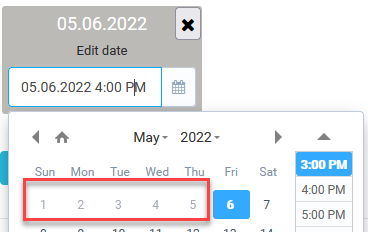
- Allow attendance by coordinates: if activated, menu Workplace is displayed.
- Allow attendance by route: if activated, menu Work routes is displayed.
Note: if you check both Allow attendance by route and Allow attendance by coordinates => If the employee has been assigned to a workplace, but the employee also has a route on any day, then prioritize attendance by route - Auto Checkout: used to automatically checkout in case the employee forgets to checkout. There are 3 ways to automatically check-out:
- After X hour(s) of end shift(s): automatically checkout after X hours from the end of the shift
- Login time + X hour(s): automatically check-out after X hours from the time of logging into the system
- After checkin + X hour(s): automatically checkout after X hours from the time of check-in
- X hour(s) is set at the Value of X field. X ranges from 1 to 24
- Send notification to user if check in forgotten: Set reminder notification time when employees forget to check-in.
- If this option is checked: send a notification to the employee after X minutes from the start of the shift and it is pre-set in the After field.
- If this option is not checked: do not send notification when the employee forgets to check-in
- Send email to customer when staff check in/out at customer location:
If checked: The customer receives a notification when the staff check-in / check-out at the route point associated with that customer (only the route points with Relate to are Customer)
If unchecked: the customer does not receive an email notification when the employee checks-in/check-out according to the route (when the route point has related to as customer)
- Allow employees to create Work Points: If checked: allow staff to create route points If unchecked: staff cannot create route points
Work routes
Declare the Google map API key to use for the Work route menu (make time attendance according to the route), locate the location according to the coordinates.
Annual Leave
Start month for annual leave cycle: this value is used for norms of leave setting. We set the number of leave days per year cycle.
For example, in the month that starts the cycle is March 2022, the expiration time is to the end of February next year. After this time, the maximum leave of the year and the remaining leave days are reset to 0.
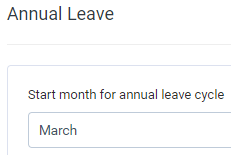
Cron Job
Hour of day to perform automatically to send notification of approval expiration: set a fixed time of the day so that the system automatically sends a notification to the approver when the approval expires.
For example, enter 3 in the Hour of day to perform automatically to send notification of approval expiration --> Notification sent at 3 am daily.